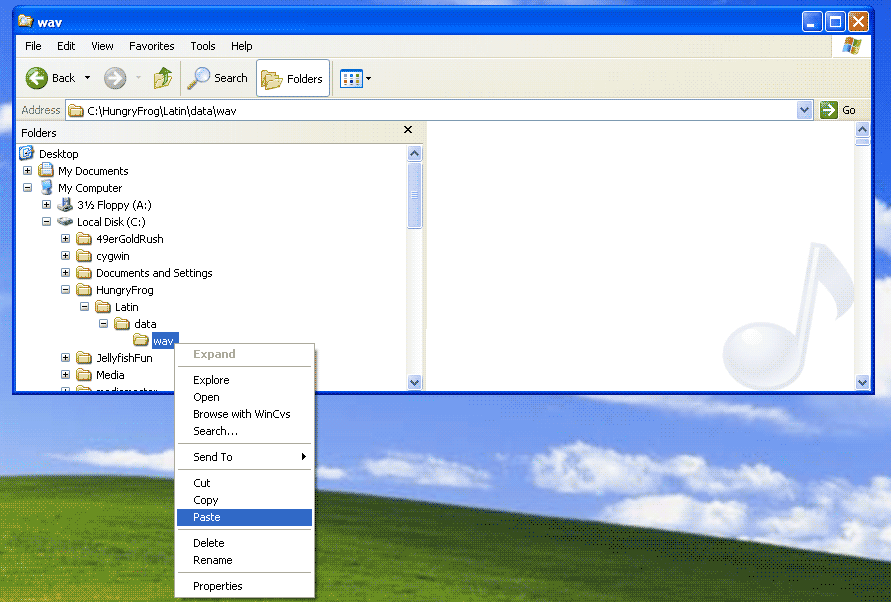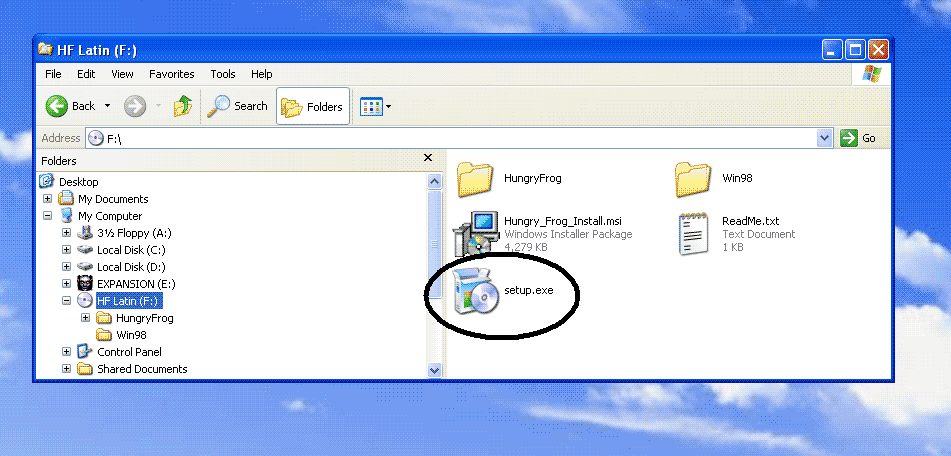
Insert your Hungry Frog Software CD-ROM into the CD-ROM Drive and wait for it to spin up. Navigate the CD-ROM directory with Windows Explorer and find the items shown in the screen capture below.
HungryFrog Folder - items you may need if you want to run v4.3 software
Win98 Folder - contains v4.3 software for old Windows Operating Systems and older computers
ReadMe.txt File - read this file, as it may have information specific to your CD-ROM installation
Hungry_Frog_Install.msi package - this is the Microsoft Installer data package used by the installer
setup.exe - the installer application file you will need to run
Note: Follow this LINK if you want to only run the v4.3 software and not continue with the installation.
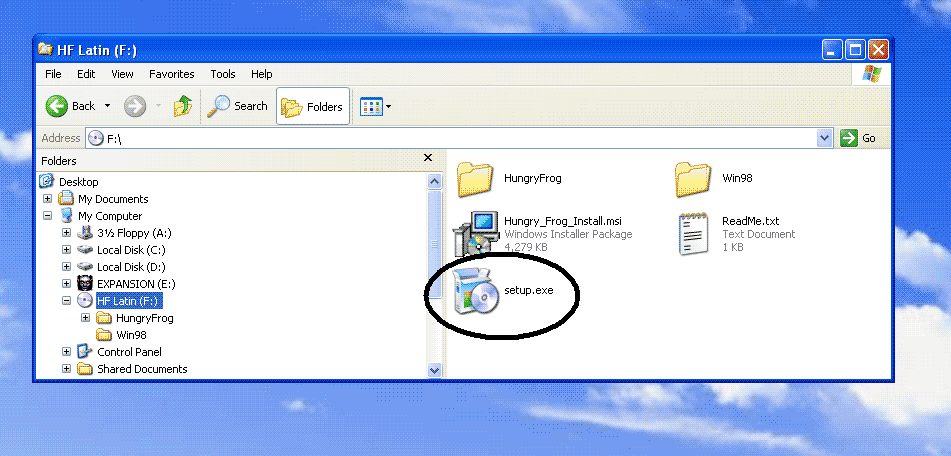
Place the mouse over the 'setup.exe' icon and right click to bring up the pop up menu and select 'Open' from the available choices. This will start the installer for you.
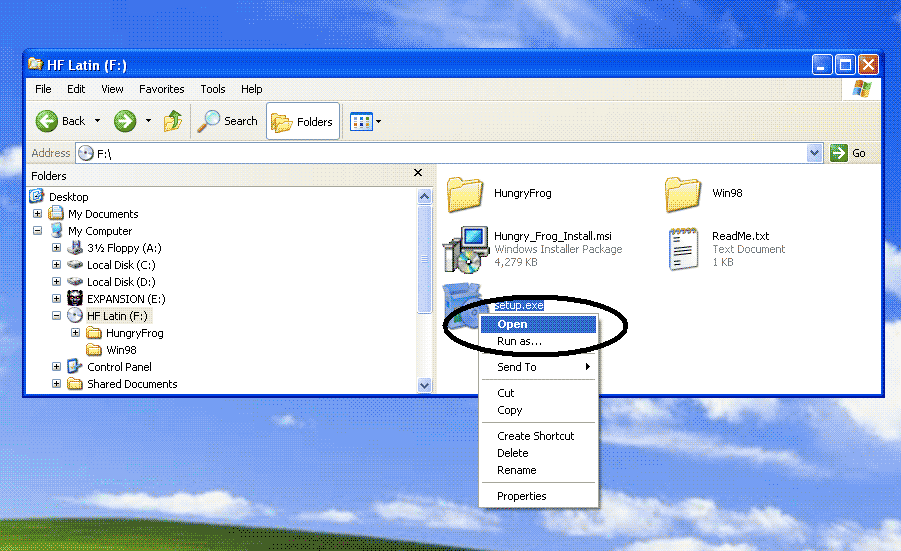
The Windows Installer dialog opens. Click the 'Next' button to start the actual installation process which places the Hungry Frog software files on your computer. The installer will install both the newest version of Hungry Frog software on the CD-ROM and also the v4.3 software. Read the manuals in the Win98 folder on the CD or on-line at the hungryfrog.com website for instructions on v4.3 software. You will also want to copy sound files to your computer hard drive for the v4.3 software - ONLY for v4.3 software.
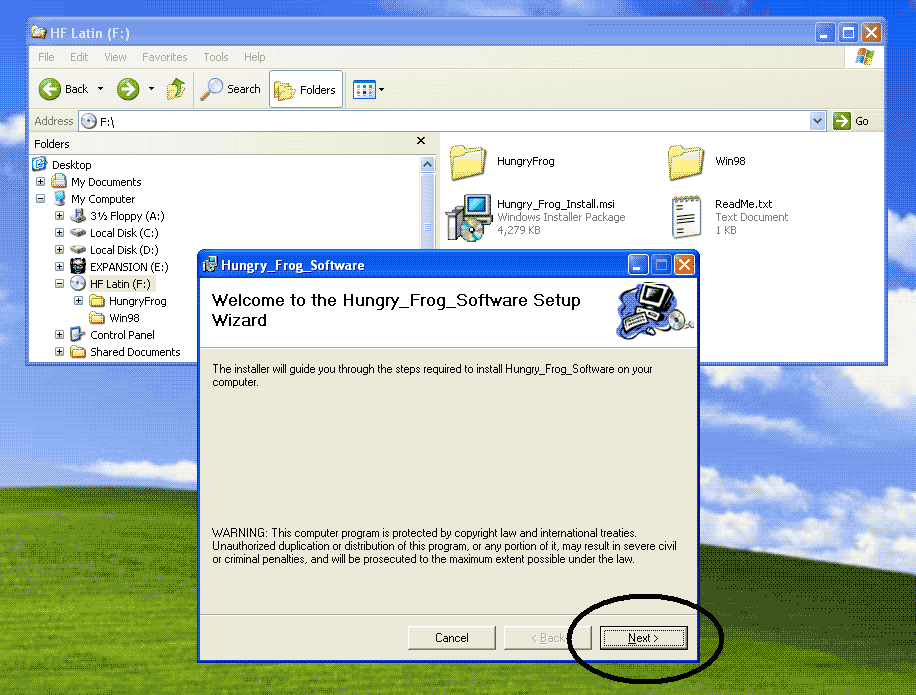
The installer then prompts for a location for software installation. Use the default installation folder as show in the screen capture. If you must install the software in a different location or on a different hard drive, when the program first runs it will ask you to locate the directory you selected in this step. If you change this directory from the default directory, please make a note of it so that you can provide it when the software prompts during the first time it starts up. If your C: drive has no space, for example, you may need to install software onto a different drive. Click the 'Next' button to continue with the installation.
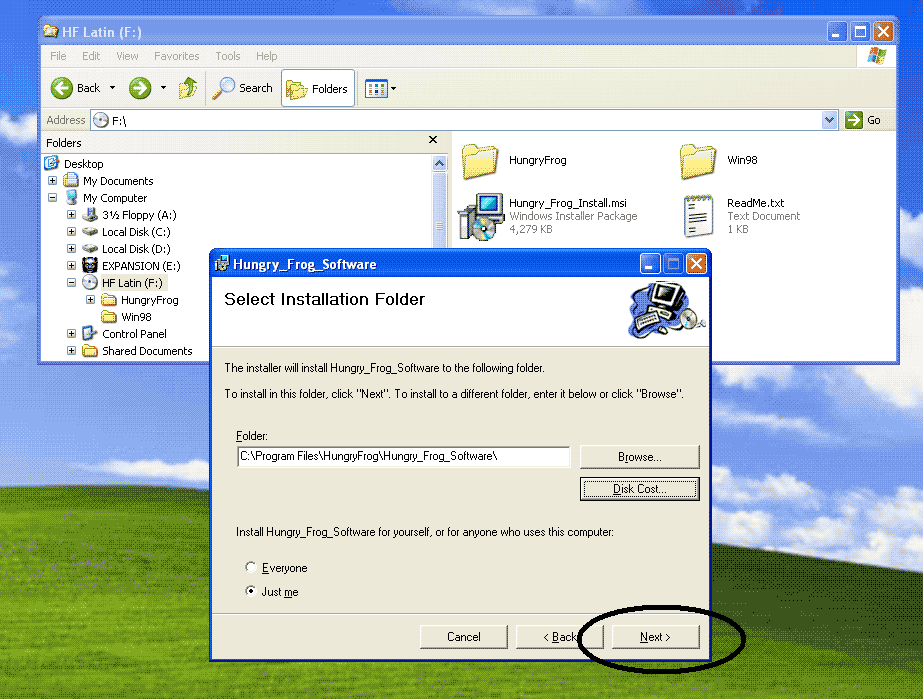
You have a change now to go back and modify your installation target folder, or continue with the installation. Click 'Next' to continue with the installation.
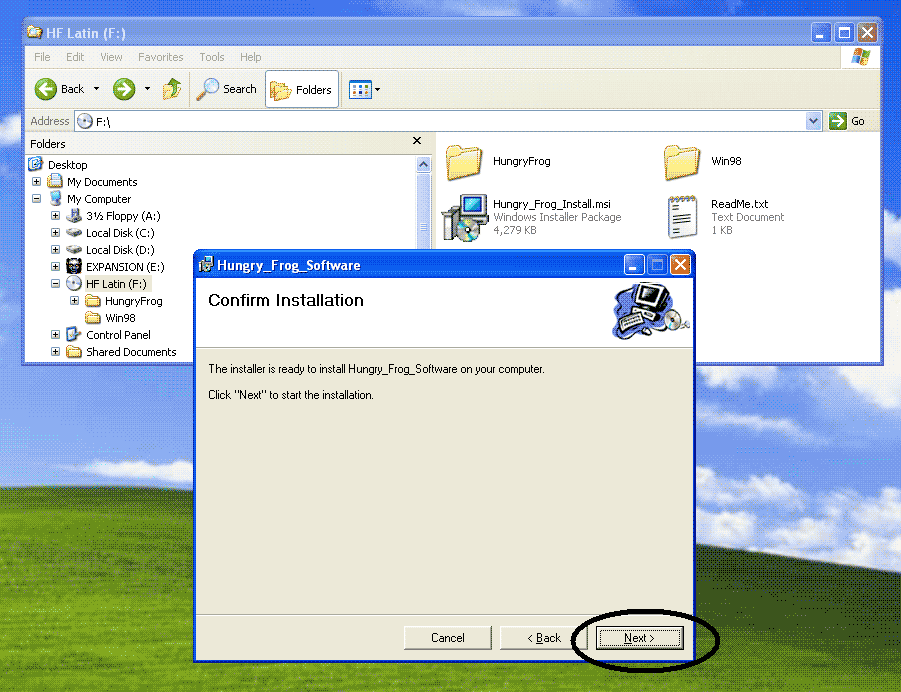
The installation starts. You have the option to Cancel. Installation should take place quickly.
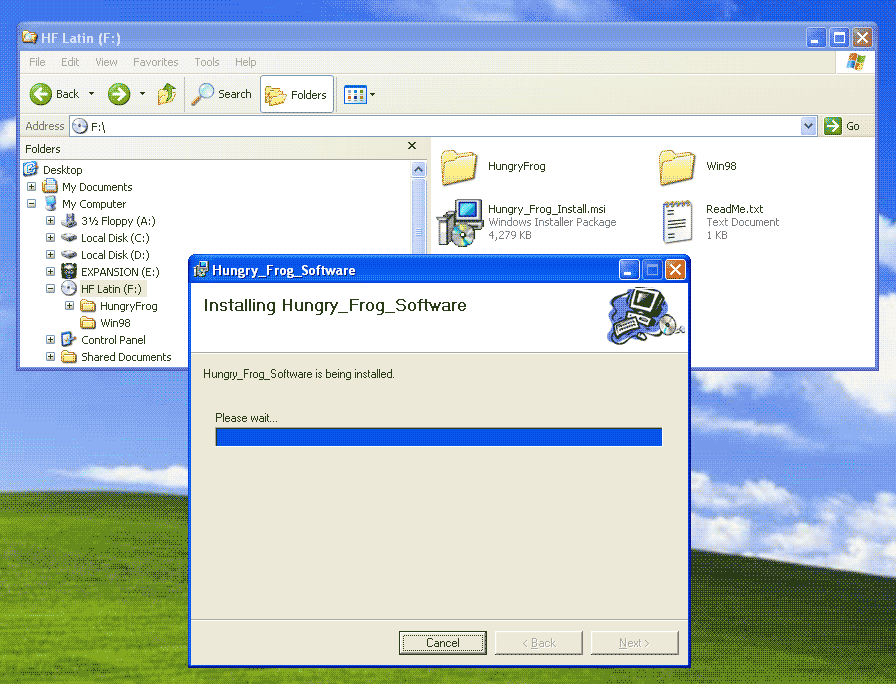
Installation is now complete for the Hungry Frog Software. The newer software uses features of Microsoft .NET framework. The Windows Installer prompts you to use Windows Update to make sure your .NET (and other Windows Operating System Components) is up to date. You should always keep your computer up to date with Microsoft Update as Microsoft provides very important security fixes to their software all the time and you want to be current. Run Windows Update to make sure your computer operating system is up to date. If you do not have Microsoft .NET framework installed on your computer, visit microsoft.com
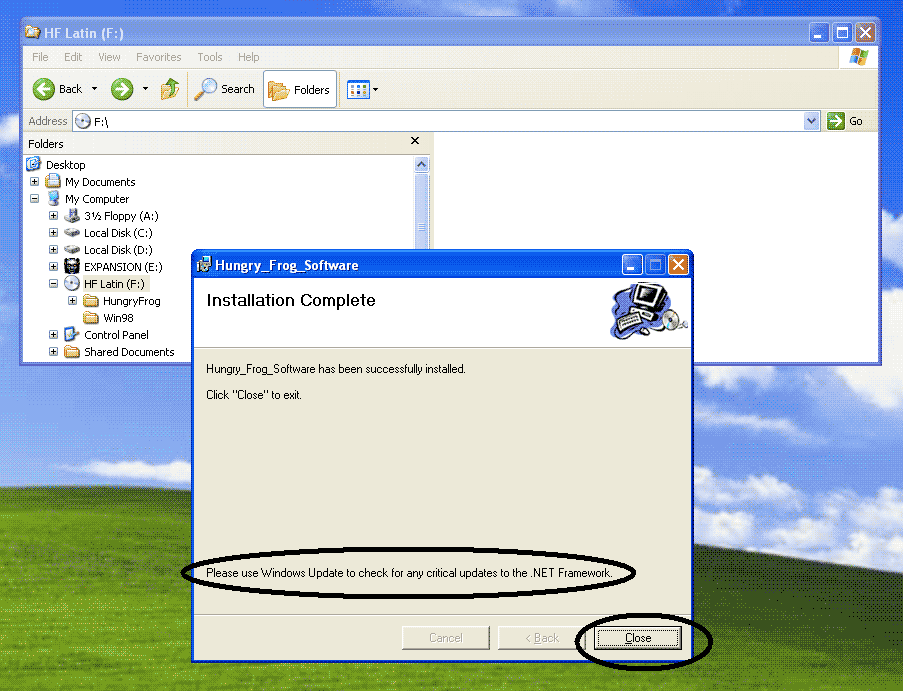
The installer has placed two shortcuts on your desktop. One is to the v4.3 software if you want to run the older software program version. The second is to the new software version. In the screen capture the program installed is Hungry Frog Latin. Depending upon the exact program version and learning topic, your shortcut names may be slightly different. You can run the programs by double clicking on these shortcuts, or you can copy or move them on your computer.
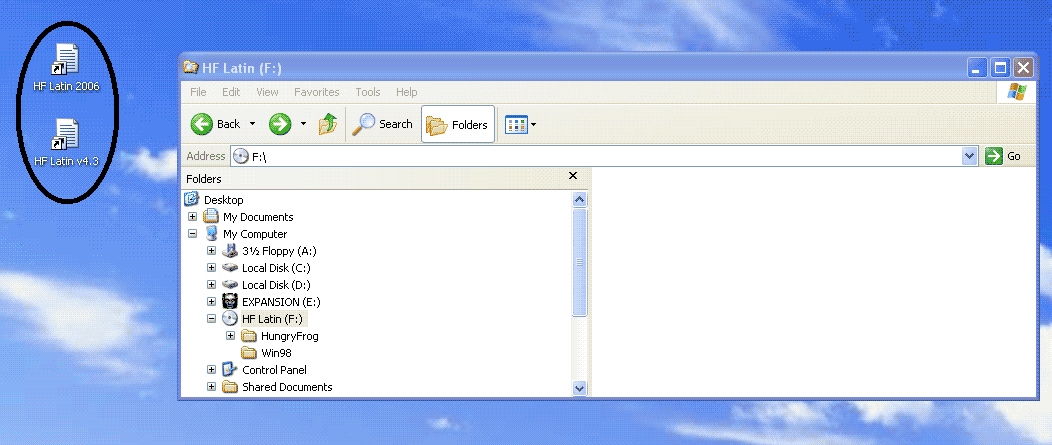
The installer has also placed shortcuts to both software versions into your 'Start Menu' in your system tray. To access your start menu, click on the 'Start' button and select 'All Programs' and then look for the Hungry Frog items corresponding to the programs you purchased and which were installed from your CD-ROM.
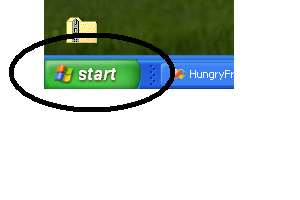
The Hungry Frog Start Menu items (will depend upon your software learning topic and version):
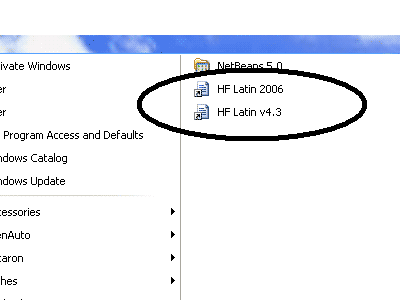
IMPORTANT: LEAVE YOUR CD-ROM INSERTED FOR THE NEXT STEP
Either by double clicking on the shortcut, or by choosing the Hungry Frog program from the 'Start Menu', now run the game program for the first time. This will allow the program to copy essential items from the CD-ROM and set up its preferences and start-up settings on your computer.
The program will copy files from the CD-ROM:
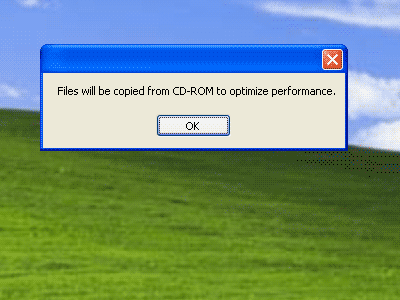
Provide a status dialog showing copying and verifying progress:
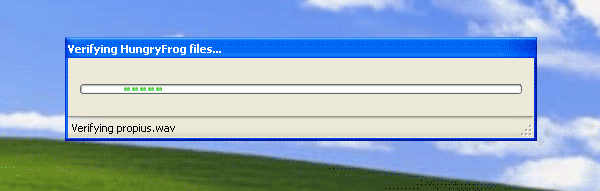
Prompt for installing its preferences files on your computer:
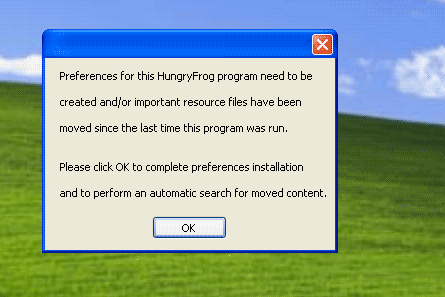
Depending upon whether there are content updates available on-line (and whether you have an active internet connection) the software may at this time download additional content such as new graphics or sounds for the game. This is not the same as a version upgrade or update. Checking for version updates and turning on or off the internet connectivity of the software is described in the Advanced Options section of the manual pages. There is no information FROM your computer transmitted over the internet. The program is ONLY loading image files or sound files if new ones are available at the hungryfrog.com web site.
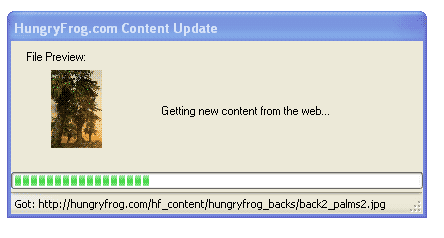
Finally, you will br prompted to select which built-in dictionary (or game type) to use. Depending upon which software program or programs you have purchased, you will be presented with a variety of choices. You can change at any time when the program is running, so this is not a binding choice. This is merely the starting choice for the first time the program is run. Changing these settings are part of the Dictionary Editor described in the Teacher Menu pages.
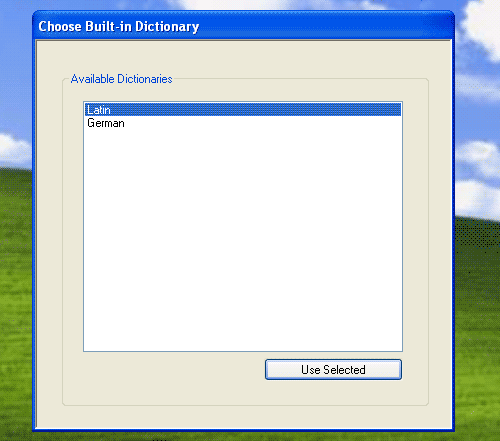
The Hungry Frog CD-ROM contains the Hungry Frog v4.3 software as well. It is located in the Win98 folder (see the screen shot at the top of the page). Detailed manuals in html are in the Win98 folder and will also remain on-line at the HungryFrog.com website. You will want to follow the directions in the manuals for the v4.3 software for information on game play and setup. You can import v4.3 lesson files into the newer software, which is explained in more detail in the new manuals.
To run v4.3 software you will want to copy the sound files from the CD-ROM onto your computer manually - if you have not already installed the newer software. The old software did not automatically install sound files onto your computer, but it it highly recommended that you do so for the older software as it improves reliablity and makes the programs more responsive.
To copy the sound files for v4.3 software follow the example (show here for Hungry Frog Latin Software program) below:
First, locate the sounds folder for the game you have purchased (in this case Hungry Frog Latin), select all of the files in the directory, and then choose 'Copy' to copy the entire contents of the sound file folder for the game you own, as in the following screen capture.
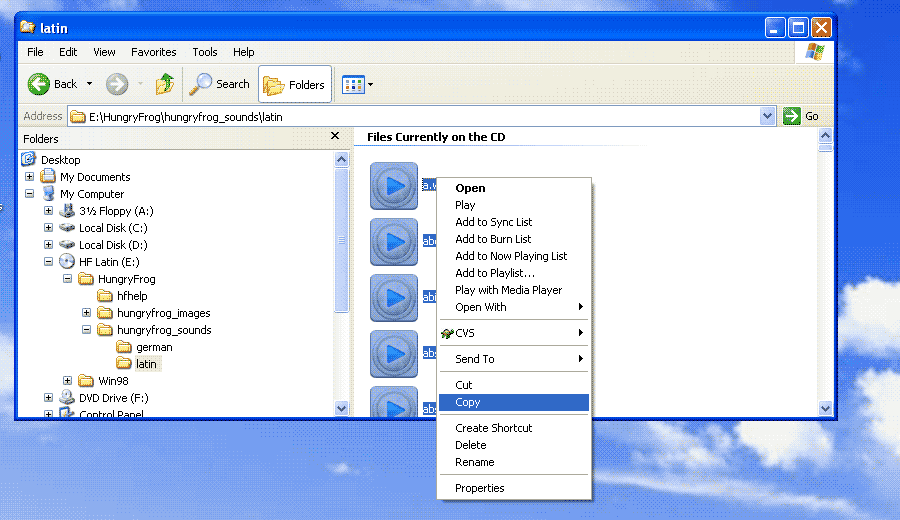
Second, navigate to the 'HungryFrog\Latin\data\wav' directory on your C: drive and paste all of the sound files into the 'wav' directory. This will enable your software to run faster and more efficiently. It is only for v4.3 or older Hungry Frog programs. V4.3 is included on the CD-ROM.