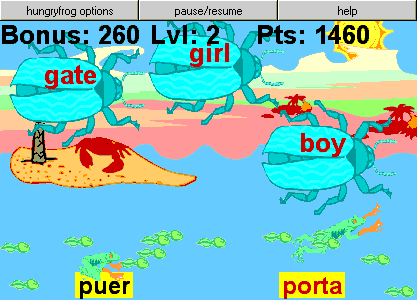
Hungry Frog Java Game Applet Sample Screenshot (Latin)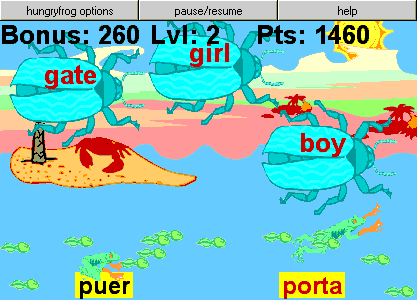
It's easy and fun to play the Hungry Frog Java game applets!
There are five main parts to the game screen:
Level Scores and Bonus Text
The text at the top of the game
screen displays the Bonus currently available for clearing the active game
screen, the current Game Level, and your total Score. The Bonus gets
added to your score when you clear the active game screen, but it gets smaller
and smaller with time until it is gone for that game screen. If you try to eat
the wrong bug with a frog, the bonus goes to zero! Make sure you are accurate
as well as fast, to get the highest bonus for every game screen. The current
Game Level is an indicator of how far you have gone in the game. You get
more bugs, faster bugs, and more frogs as you go up in game levels. Your total
Score, is your score for all the previous game screens - including your
bonus points earned at each previous game screen.
Bugs and Frogs and Tadpoles
To play you must help your frogs
eat bugs to keep your tadpole family healthy. To make a frog eat a
bug, you need first to select a frog. To select a frog, just click once
on it (or hit the space bar to change from frog to frog until you get the one
you want). Now, your chosen frog will begin to hop up and down to show you it
is the active frog. Click on a bug, and the selected frog will try to eat the
bug. If the bug matches the frog, then you gain points and may get a new
tadpole. If the bug does not match the frog, you lose points and you may
lose a tadpole. If you click on a wrong bug, you also lose all your bonus for
that game screen. Think carefully before you click!
Button Bar![]()
The Button Bar has all the controls for how the game looks and what different games you can play in the applet. On the right is the Help button, which brings you to this page. In the middle is the Pause/Resume button (or go/stop button) which allows you to pause the game in progress without losing your place. On the left is the Game Options button which brings up the Game Options Dialog which lets you change all sorts of game settings.
Game Options Dialog Box
Game Options Dialog Box Screen Shot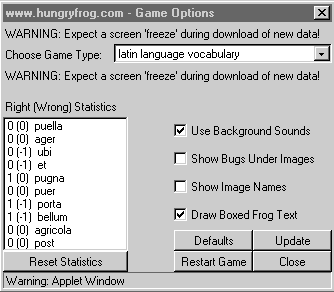
Statistics and Progress Tracking
The list at the left in the
dialog is the "Right (Wrong) Statistics" list. The first number in a row
tells you how many times you have matched that frog correctly. The number in
parentheses tells you how many times you have incorrectly tried to match that
frog. The game automatically keeps track of everything you do and helps you
learn as efficiently as possible when you play. You can Reset Statistics
at any time by pressing the Reset Statistics button under the statistics list
window.
Game Options Buttons
There are four main buttons in the
Options dialog. The Defaults Button resets the game options settings to
the default values. The Restart Game button immediately restarts the
game back at level 0, screen 0 and zaps your score back to 0. The Update
Button applies any changes you have made in the options dialog to the game
screen. The Close Button closes the dialog and takes you back to the
game. The Close button does NOT update the game. To make your changes happen,
use the update button before you hit the close button.
Game Options Check Boxes
The checkable options allow you to
change game setting while the game is playing. You can set the back to the
defaults with the Default Button, or you can make them apply to the game by
clicking the Update Button. You can exit the dialog without updating them by
clicking the Close Button. The Use Background Sounds check box turns on
and off the background music or background sounds. The Draw Boxed Frog
Text button allows you to turn on or off the colored rectangle under the
frog text (it may be easier to read the frog names with this option turned on).
The Show Image Names checkbox turns on or off the text display of bug
names when bugs also have pictures overlaid on them. Normally, you will want to
leave this setting off. The Show Bugs Under Images check box allows you
to turn on or off the drawing of bugs under bug image overlays (like in the
clock game or the people names and faces game). The game may run faster with
this setting off, but otherwise you may want to leave it on all the time.
For example in the screen shot here, the frog names are drawn over a yellow box (Draw Boxed Frog Text is checked) and there are bugs drawn under the green clock images (Show Bugs Under Images is checked):
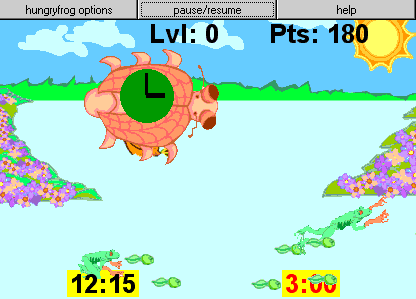
In the next screen shot, both the Draw Boxed Frog Text and Show Bugs Under Images are turned off for the same clock game. There are no bugs drawn on screen if the bugs would have had images (clocks) drawn on them. The text for the frog names is drawn directly on the screen, without a box underneath.
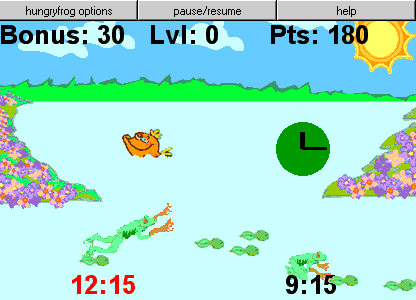
Choose Game Type Pop-up Menu
The most powerful feature of the
game applet is the Choose Game Type pop-up menu. From this menu, you can
pick from many different games to play. When you select a new game type the
applet will automatically load the data for the new game type from the
internet. There may be a delay or apparent screen freeze depending upon your
browser and the speed of your internet connection! If you have a dial-up or
slow internet connection, be prepare to wait a while for the new game data to
load. The pop-up menu may freeze up - but just let it rest while the new data
loads. Once the game starts again, everything will return to normal.
For example:
Choosing the clock game from the Latin game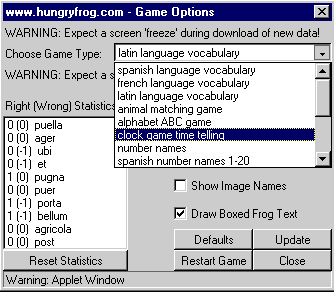
Be sure to try all of the different game types available in your applet.
Please report problems to:java@hungryfrog.com
Back to top