
|
Play in your browser! - Math Free, no sign up! |
Learn by Java!
|

|
Play in your browser! - Math Free, no sign up! |
Learn by Java!
|
Manual Contents
Top . MacOS . Hungry Frog . 49er Gold Rush . Jellyfish Fun . Web Games . Freeware . Buy!
49er Gold Rush Games for Windows
Software requires 32 bit Windows 95/98/NT and corresponding Microsoft .dll files which are part of the 32 bit Windows 95/98/NT systems, 16 MB RAM, a Pentium processor and an SVGA video card with 1MB (2MB recommended) of memory capable of displaying 256 colors (1000s recommended).
In the 49er Gold Rush games you are a 49er playing against either a computer opponent or another person. Your goal in the game is to mine more gold that your opponent. You mine gold by turning over rocks to discover gold underneath, but you can't just turn over any rock. Before you can successfully mine gold from under a rock, you have to turn the rock over with the correct "Tool". You pick your Tool from one of the Mining Stores at the bottom of the screen. If your Tool matches the type of Rock, then you can take the gold under the rock (your 49er Miner friends will deliver it to you on the left side of the game screen).
If you try to turn over a rock with the wrong tool, your tool will break and you will have to take a rest and go get a new one, but first you opponent will get a chance to mine while you are going back to the tool store.
You can think of the game as a wild variant on the classic "concentration" card game.
The following screen shot shows the 49er game layout (for the Latin game). In the screen shot you see the following items important in game play:
: Stream Bed : Rocks : 49er Miners : Names : Scores : Current Player : Mining Stores : Tool :
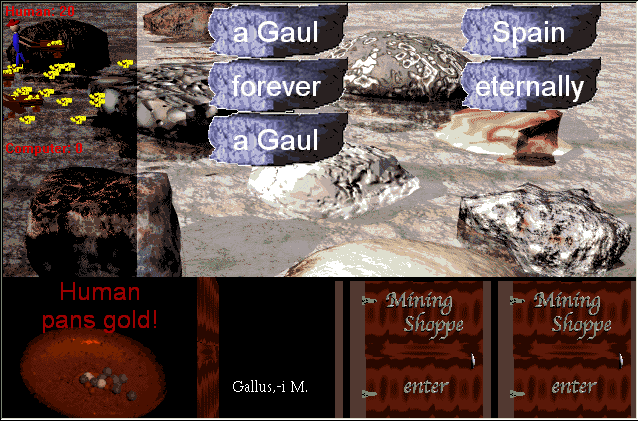
Top . MacOS . Hungry Frog . 49er Gold Rush . Jellyfish Fun . Web Games . Freeware . Buy!
The Stream Bed is where the Rocks lie (upper right of screen). When a level first begins, you can see under all of the rocks for a few seconds before the first player gets a chance to select a Tool from the row of Mining Stores. For example, in the above screen shot a level is just about to start and the 5 Rocks for that level are shown uncovered. The player named "Human" is ready to start to play first (lower left of screen). Human has already found some gold and a 49er Miner friend is delivering the last load to his stockpile (upper left of screen). The "Tool" in the first Mining Store is shown (the shop door is open). You can see that this tool matches the two leftmost top and bottom rocks.
In the above example, after a few seconds the names on the rocks will go away and the first player (Human) will then have a chance to start panning (mining) for gold under the rocks. If Human knows that his "Gallus, -i M." tool matches the "a Gaul" rocks AND remembers which rocks are "a Gaul" rocks, then he'll click on those rocks with that tool selected and collect all the gold under those rocks. Human's opponent will be watching closely, and if Human picks the wrong rock, his opponent will see what kind of rock it is and can select the correct tool for his turn...
For example, in a screen shot from another Latin game where it is later in the game, both players have collected more gold. In the screen shot below, the player named "Human" has just correctly selected the "Greek" rock which matches his "Achivus, -a, -um" tool, and his 49er Miner friends are delivering his gold. His computer opponent's 49er Miner friends are finishing up their delivery of gold from the previous turn (the 49er Miners under the Computer's score tally).
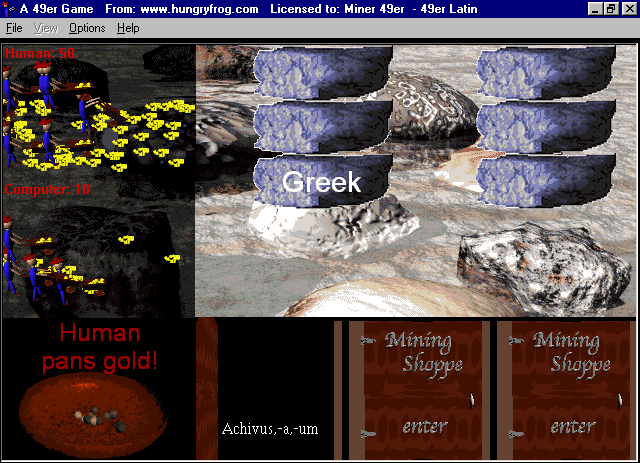
When the gold has been mined from under all of the Rocks, the next day begins and you have a whole new set of rocks and tools. If you are playing against another person, the winner from the previous day starts first. If you are playing the computer, you always get to start every level first.
Top . MacOS . Hungry Frog . 49er Gold Rush . Jellyfish Fun . Web Games . Freeware . Buy!
In both the above examples, the player named "Human" (in fact a human) is playing the computer. If you are alone, you can always play the computer. You can also change the intelligence (skill) of the computer from the Options menu. If the computer is winning too easily, make it dumber! It's doesn't mean anything bad if you don't play against the smartest computer. If fact, the computer sometimes knows things you don't, because it knows secrets about the stream bed... some might call that cheating...
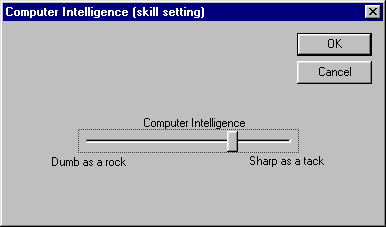
Top . MacOS . Hungry Frog . 49er Gold Rush . Jellyfish Fun . Web Games . Freeware . Buy!
Just double click on the application icon (the 49er Miner icon) to start the game (use Windows Explorer to explore the CD or your hard drive if you copied software to your hard drive). If you have not yet registered the software, you must enter your name before you can start playing.
For example, to play 49er Gold Rush Latin, double click on the application "49er Gold Rush Latin.exe" in the "49er Gold Rush(tm) Latin" folder on your CD.
After a second, the game will present you with the player name dialog box. You can enter just your name and leave the "Computer" name as "Computer" to play against the computer, or you can let your friend enter his or her name and then you will play against each other.
The rooster will then crow, and you get your first look at the Level 1 stream bed, and the game begins.
In 49er Gold Rush Math Arithmetic game, you match results to equations. Equations appear on the Rocks for the corresponding results available as Tools from the Mining Stores. Read on for detailed examples of how to generate equations.
Top . MacOS . Hungry Frog . 49er Gold Rush . Jellyfish Fun . Web Games . Freeware . Buy!
In Math Arithmetic you use the Equation Generator to practice a wide variety of arithmetic problems. If you are familiar with the Hungry Frog Equation Generator, you will know how to make equations in 49er Arithmetic. You can practice addition and subtraction in equations yielding both positive and negative results, multiplication, division and even absolute value equations. You can choose 2 term equations or 3 term equations (including operator precedence rules) simultaneously mixing absolute value into any equations. You choose what numbers to use in your equations, so you can be sure to practice only the problems you want.
The game can be configured to teach an extremely wide variety of math skills. For example, it is easily configured to run as an application dedicated to practice of multiplication tables only. The game may also readily be set up to focus solely on the most basic principles of addition or subtraction. The game only quizzes on the equation sets defined in the equation generator dialog and does NOT presume to know better than you do what problems to present to you (or your child). Equations are only generated within the bounds of the specified parameters. If you feel the equations generated are too simple or too complex, you merely change the parameters to adjust play accordingly.
Top . MacOS . Hungry Frog . 49er Gold Rush . Jellyfish Fun . Web Games . Freeware . Buy!
In the following example, you have configured the game to teach the most basic arithmetic. You have set the equation generator to create 2 term equations, with the value of the first term 1, 2 or 3 and the value of the second term fixed at 1. The result is the three equations: 1+1, 2+1, 3+1 for the Rocks and the values: 2, 3, 4 for the corresponding Tools in your Game World. The sample screen shot shows the game screen for these "simple addition" equation generator settings.
Equation Generator Dialog - Simple Addition
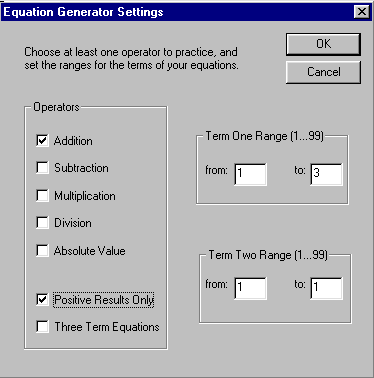
Top . MacOS . Hungry Frog . 49er Gold Rush . Jellyfish Fun . Web Games . Freeware . Buy!
You can very easily set the program to teach standard multiplication tables. In the following example, you have configured the game to teach the "9 times tables". You have set the equation generator to create 2 term equations, with the value of the first term fixed at 9 and the value of the second term ranging from 2 to 6. The result is the "9 times tables" of 9x2 to 9x6.
Screenshot - Multiplication "9 times table"
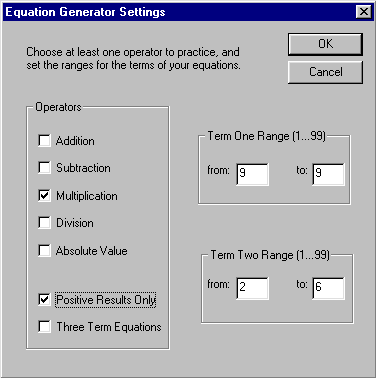
Top . MacOS . Hungry Frog . 49er Gold Rush . Jellyfish Fun . Web Games . Freeware . Buy!
You can use the equation generator to create complicated equations as well as very simple ones. In the following example the equation generator is set up to make three term equations using all of addition, subtraction, multiplication, division and absolute value. When the equation generator is set to generate equations of greater complexity, multiple equations are often generated which evaluate to the same result (e.g. 12 - 4, 2 x 4, 32 - 3 x 8). In this case, one Tool will match several Rocks. In fact, as a general rule, whenever the equation generator parameters allow, the equation generator creates many Rocks for each Tool.
Equation Generator - Complex Equation Generation
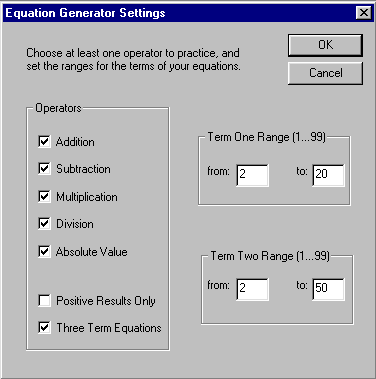
That's all you need to know to play! We hope you enjoy the game.
You may run site licensed software over a network either with or without a CD as the ".wav" sound file source. When you run without a CD, only ".wav" sound files on the C drive are played.
1) Make sure the sound CD is inserted in the server's CD-ROM drive.
2) Make sure the C drive is accessible and there is space (~ 3 MB) for autosave data files (such files exist in the C drive "data" directory for a given game).
e.g. Hungry Frog Latin requires "c:HungryFrog\Latin\data" to be accessible.
3) Run games by either accessing the corresponding .exe application directly from a shared CD via the network, or by first copying the game .exe application to the shared hard drive before running via the network.
1) Make sure the C drive is accessible and there is space (~ 3 MB) for autosave data files (such files exist in the C drive "data" directory for a given game).
e.g. Hungry Frog Latin requires "c:HungryFrog\Latin\data" to be accessible.
2) Copy the game .exe application from your CD to your shared hard drive (you will not be using the CD, so you need a copy of the .exe application on your hard drive).
3a) Copy sound files from the appropriate CD-ROM sound file directory to the corresponding "data\wav" directory on your hard drive (see "Adding and Editing Spoken Term Definitions" above). Ignore any messages (if any) indicating that sound files on the CD are not found. The game will play the ".wav" file copies on the C drive preferentially.
e.g. For Hungry Frog Latin, copy the "sound files\latin\wav" directory contents from your CD to the "c:\HungryFrog\Latin\data\wav" directory on your hard drive.
OR
3b) Copy from the CD to a logical drive accessible to the game .exe application the exact "sound files" directory structure and contents. This must be at the root level (e.g. for a hard drive volume "F" you would copy directory structure and contents to "F:\ sound files\latin\wav" from the CD "\sound files\latin\wav"). At start, the program will poll logical drives for that directory structure at the root level and will use the copy you made in lieu of the absent CD "sound files" directory contents.
4) Run the .exe game application you copied to your shared hard drive by accessing it via the network.
NOTE: Follow CD HTML manual directions for "Adding and Editing Spoken Term Definitions" to add new ".wav" sound files or replace CD-ROM ".wav" sound file resources with your own files.